With the new Statistics Filters feature, reviewing your performance data is now faster and more efficient by allowing you to quickly access the exact data you need.
Instead of manually setting filters every time, you can now apply and save filters to instantly view specific metrics like, ad format, country, devices and more.
Designed to be both powerful and easy to use, this new feature saves time and provides deeper insight into your campaign performance.
How to use Statistics Filters (Advertisers and Publishers Side)?
Advertiser’s Side: Go to Advertising > Statistics
Publisher’s Side: Go to Publishing > Statistics
Step 1: Select the filters you want to apply
- Select the filters you want to use, such as date range, ad format, ad zone, device, or any other available options. These filters will determine which data appears in your stats view.
Step 2: Save the Statistics Filter
- Open the “Saved Filters” panel/menu.
- Click “Save Current Filter”.
- Enter a name for your filter.
- Click “Save” icon to save it for future use.
Step 3: Selecting and Using Saved Filters
- Open the “Saved Filters” panel/menu.
- Select the filter you saved earlier from the list.
- Click “Search” to apply the filter and view your stats instantly.