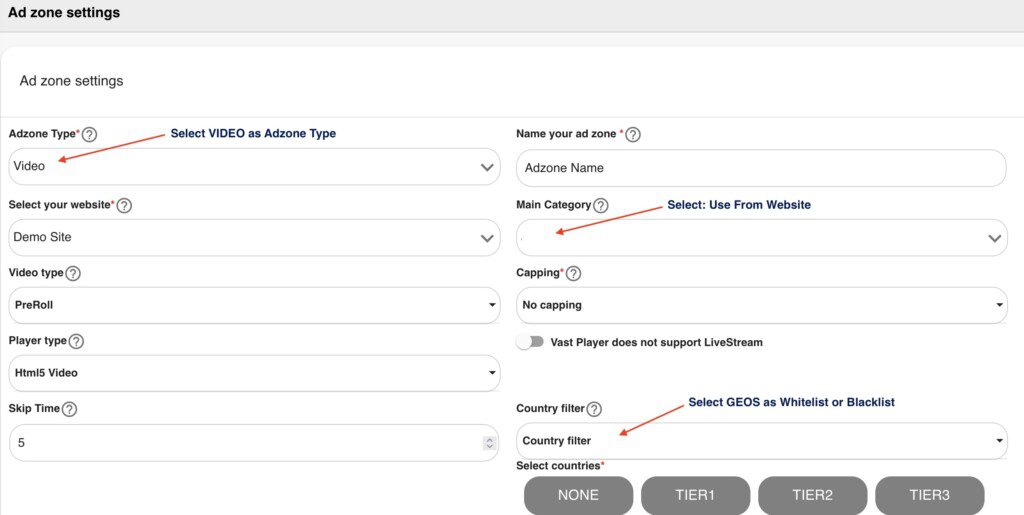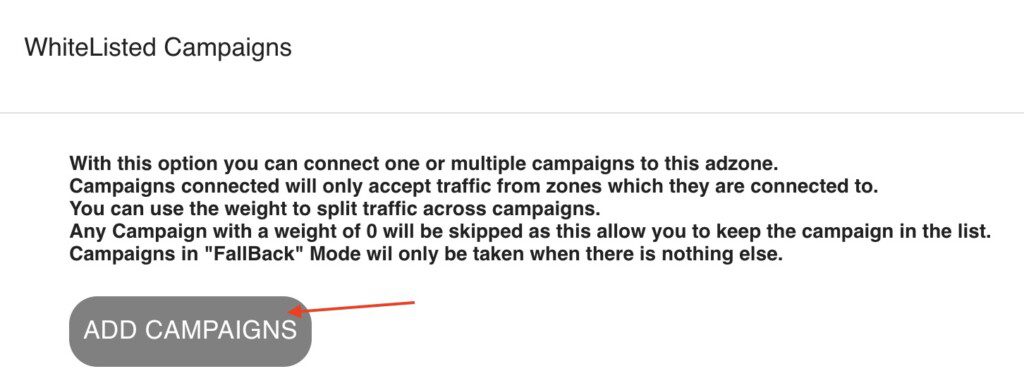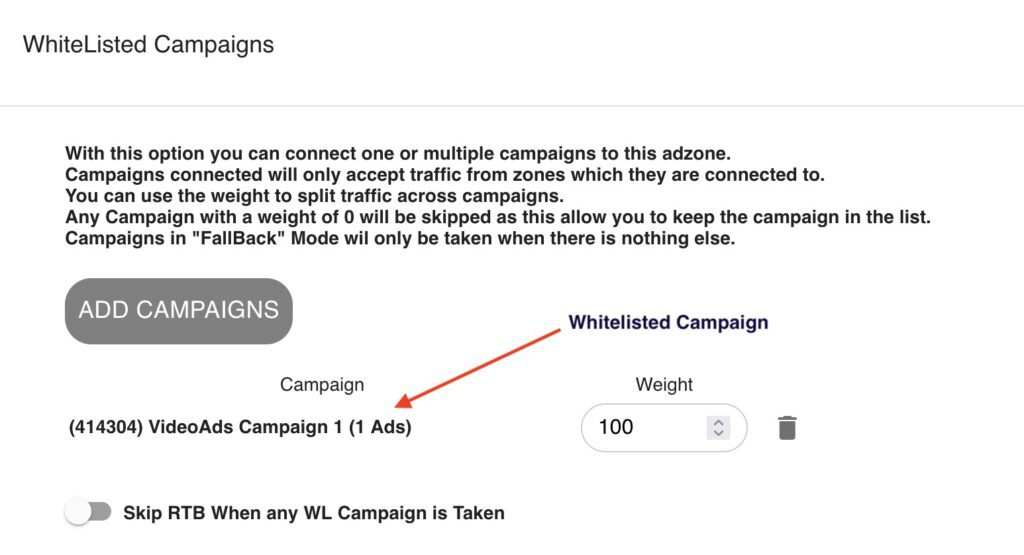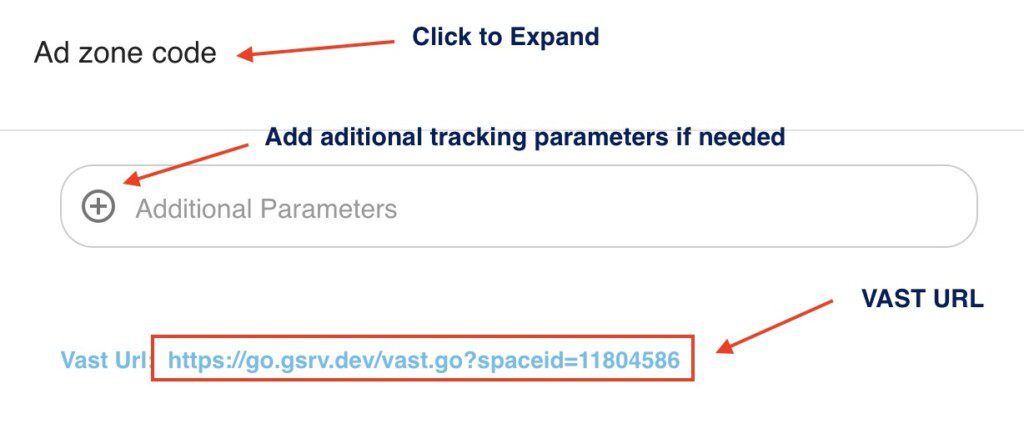Tutorial: How to Create a Video Preroll AdZone and Get the VAST URL in GoAdServer
GoAdServer (GAS) provides a flexible and powerful way to set up video ad zones, manage campaigns, and deliver ads through a VAST (Video Ad Serving Template) URL. By using VAST, you can integrate ads into any modern video player (such as JWPlayer or Flowplayer) with standardized tracking and reporting.
Step 1 – Create a Website
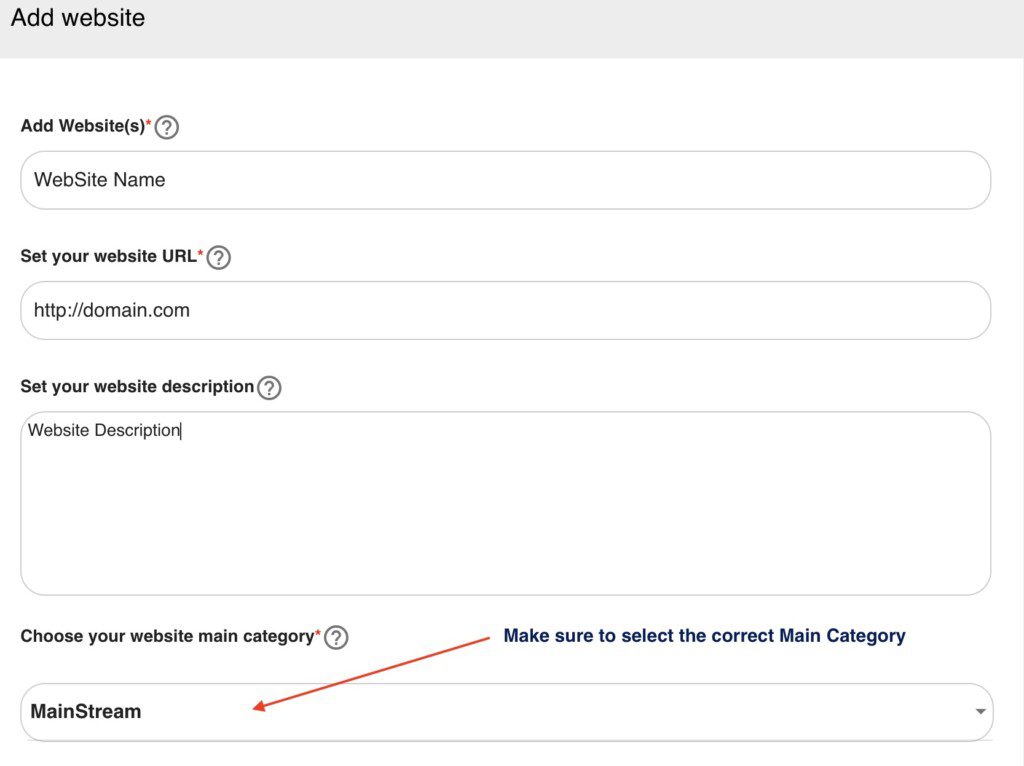
Click Add Website.
Fill in the fields:
Name → this will be used as reference in statistics.
Main Category → very important, since the system splits stats by this category.
Save the website.
Need more help? Check out: How to add a Website
Step 2 – Create a Video AdZone
Go to Publishing → Ad Zones.
Click Add AdZone.
Choose AdZone Type: Video (for preroll ads).
Configure basic properties and save.
👉 At this point, the AdZone exists but is not yet linked to any campaigns.
Need more help? Check out: How to create an Adzone
Step 3 – Create a Video Campaign
Navigate to Advertising → Campaigns.
Create a new campaign of type Video.
Configure targeting options (Geo, Device, OS, Browser, Language, etc.).
In the last tab, upload one or multiple ads.
Optionally, use a Creative Pool and setup language for each ad(s), so the system automatically selects the matching video based on the visitor’s language.
Need more help? Check out:
How to create an Creative Pool
Step 4 – Link Campaign(s) to the AdZone
Go back to Publishing → Ad Zones.
Edit the AdZone created in Step 2.
Scroll to the WhiteListed Campaigns section:
Click Add Campaigns.
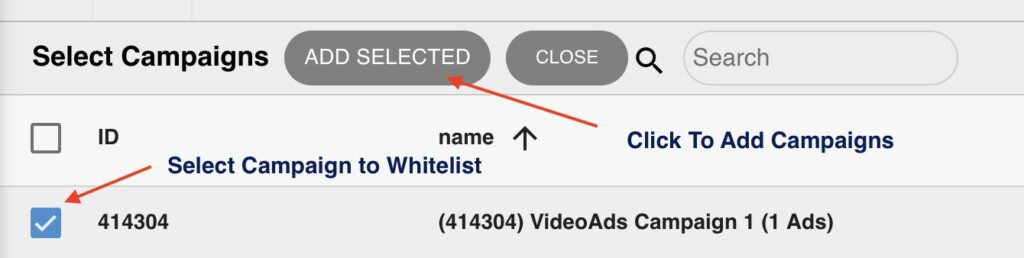
Select the campaign(s) you created.
Click Add Selected.
Set a Weight value (example: 100).
Save the AdZone.
👉 If you add multiple campaigns, the weight value allows you to split traffic across them.
Step 5 – Get the VAST URL
After saving the AdZone, GoAdServer automatically generates the VAST URL.
You’ll find it inside the AdZone properties (field VAST URL).
Example:
https://go.gsrv.dev/vast.go?spaceid=XXXX
Copy this link and use it in your video player (JWPlayer, Flowplayer, etc.) to serve preroll ads.
Optimization & Best Practices
Use a Video Creative Pool:
Instead of connecting multiple videos directly to one campaign, it is recommended to create a Video Pool.
A pool allows the system to automatically optimize ad delivery based on:
- CTR (Click-Through Rate)
- CR (Conversion Rate, when tracking is implemented)
- Random rotation
Pools also support sub-targeting by user language, ensuring the correct video is shown to each visitor (you will need to setup lang. for each video).
Targeting Configuration:
If no targeting rules are defined, the campaign will respond to every VAST request, meaning it will always return an ad for the VAST URL.
Optional: Custom Domain for Ads:
For branding and tracking purposes, you can configure your own domain instead of using the system default. This provides a cleaner VAST URL and can help with trust, ad delivery, and reporting.
Need help setting up a custom domain for displaying ads? Check out: How to setup Custom Domain for Ads
Additional Notes
Fallback Campaign → you can connect a campaign with weight = 0, it will only be used if no other campaign is available.
Skip RTB option → when enabled, RTB will be skipped if a whitelisted campaign is selected.
Statistics → all traffic and revenue will be grouped under the Website created in Step 1.
With these steps you’ll have a working preroll AdZone with a VAST tag ready to integrate into your video player.