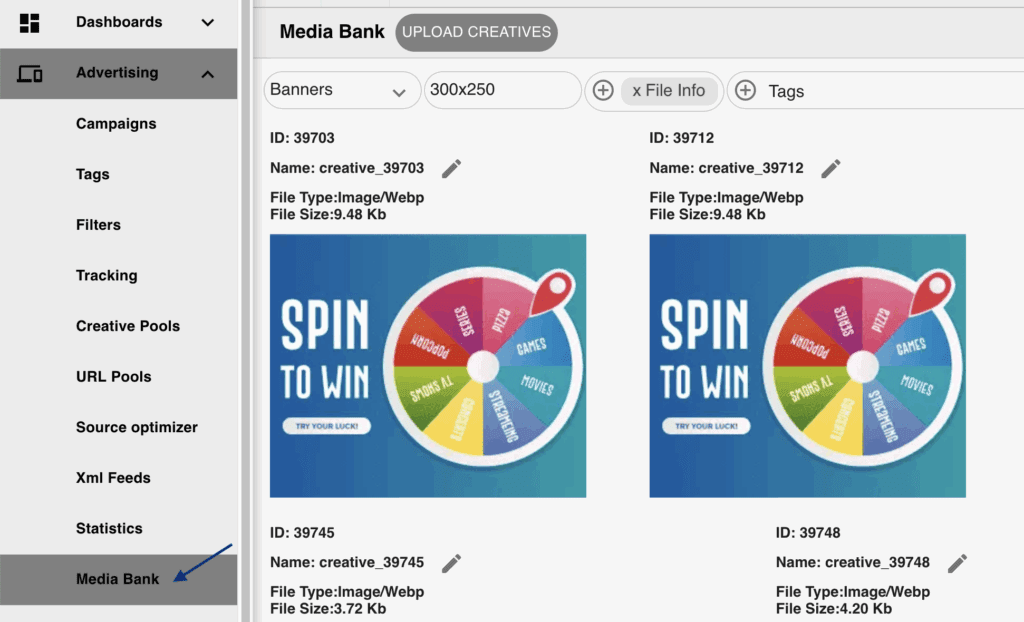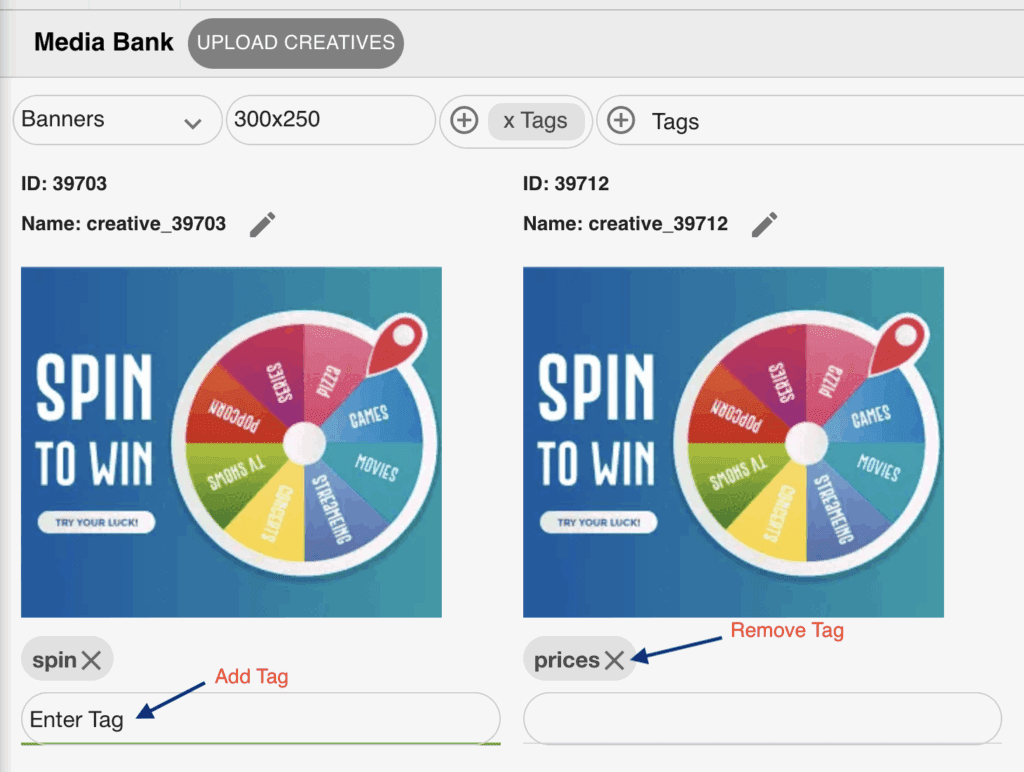Tags are a powerful and flexible way to organize your creatives in MediaBank. Whether you’re managing a large number of assets or just want a cleaner workflow, adding tags allows you to easily categorize, search, and filter creatives based on custom labels that suit your needs.
This is especially useful when working with multiple campaigns, formats, or clients, helping you save time and reduce manual effort when locating specific creatives.
In this guide, you’ll learn how to enable the tag view, add and remove tags, and use filters to quickly find the assets you’re looking for.
Instructions:
Go to Advertising > Creative Pools
1. Enable Tags Display
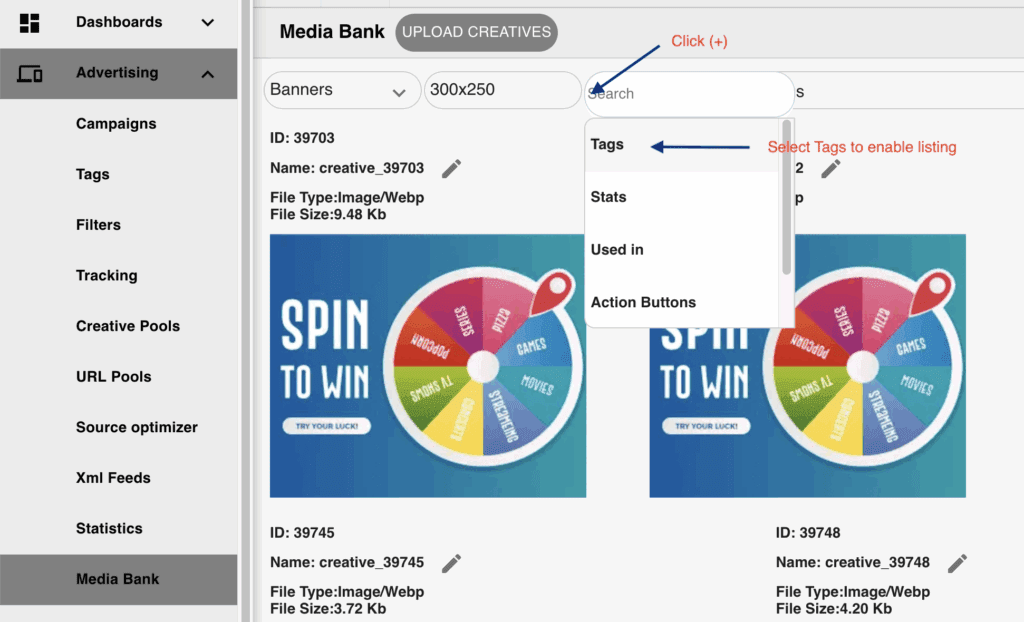
To start using tags:
- Click the (+) icon at the top of the creative list view.
- From the dropdown, select “Tags”.
This enable the tags displaying for your creatives.
2. Adding Tags to Creatives
Once the Tags column is visible:
- Simply type your desired tag into the field next to the creative.
- Press Enter to save each tag.
* Remove Tags
To remove a tag just Click the “X” next to the tag you want to delete.
** Filter Creatives by Tag
To find creatives with a specific tag use the filter/search bar at the top of the list and enter the tag and the MediaBank will display only the creatives that match it.