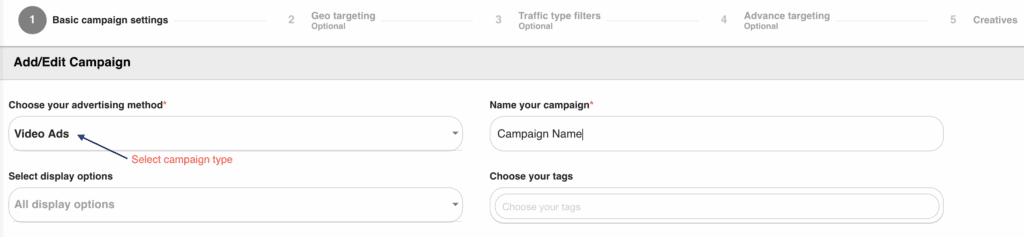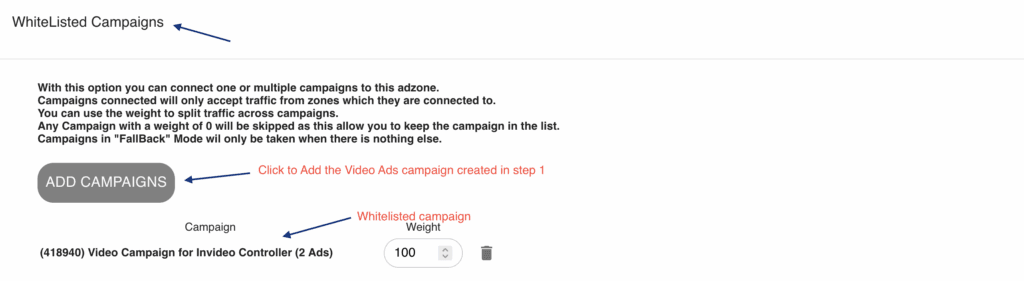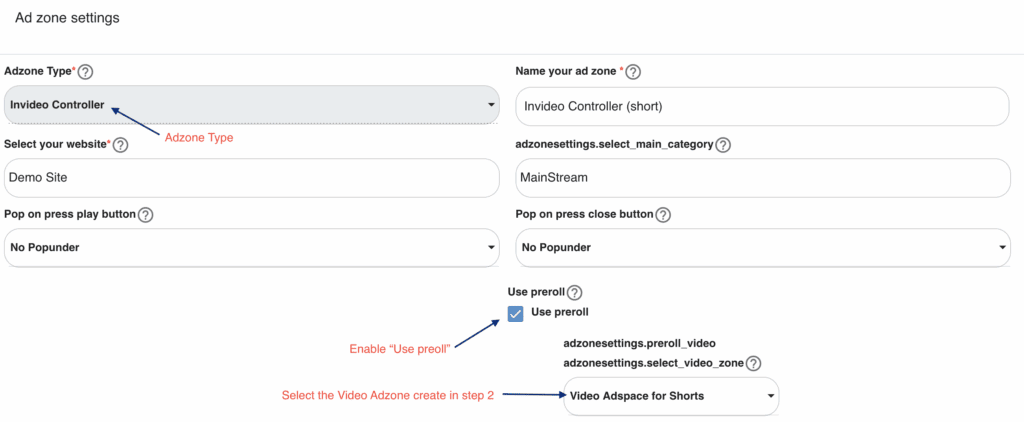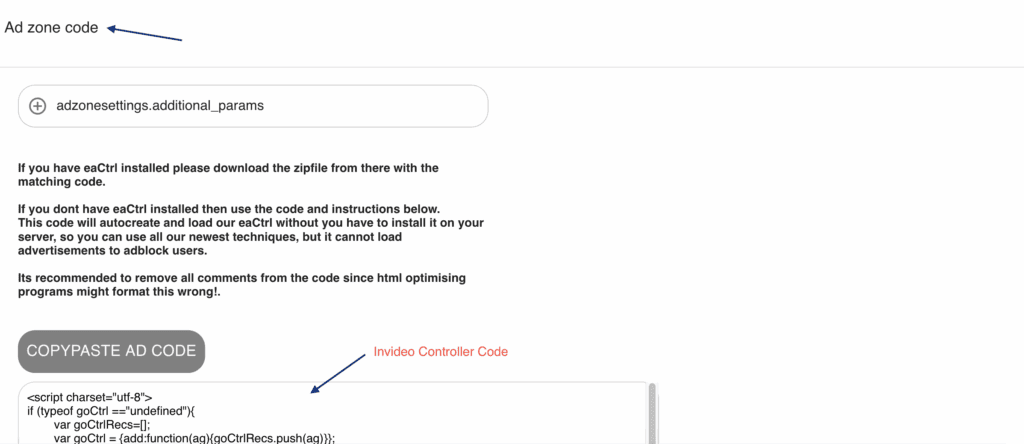Our Invideo Controller is a powerful feature in GoAdserver that allows you to easily place in-video advertisements directly in your video player without the need for complex setup.
All it takes is a simple block of code embedded into your page or video player, and your ad content will be served automatically through GoAdserver.
To create and use an Invideo Controller, you’ll need to complete the following three main steps:
1: Create a “Video Ads” campaign and add at least one video advertisement.
2: Create a “Video Ads” AdSpace and whitelist the campaign created in step 1.
3: Create an “Invideo Controller” AdSpace, enable the “Use pre-roll” option, and select the Video AdSpace created in step 2.
How to Create an Invideo Controller in GoAdserver?
Step 1: Create a “Video Ads” Campaign
Go to: Advertising > Campaigns > Create New Campaign
- Click “Create New Campaign” and choose “Video Ads” as the campaign type.
- Configure targeting, frequency caps and advanced targeting options as needed.
- Add at least one video advertisement (Upload a Video, Hotlink a Video MP4 or use a VAST URL) to the campaign.
Need help setting up a campaign? Refer to this step-by-step guide: How to create a basic campaign
Step 2: Create a “Video Ads” AdSpace
Go to: Publishing > Adzones > New Adzone
- Select “Video” as Adzone Type.
- In the “WhiteListed Campaigns” section, add the campaign you created in Step 1 to ensure it’s eligible to serve ads in this space.
Need help setting up an Adzone? Refer to this step-by-step guide: How to create Adzones
Step 3: Create an “Invideo Controller” AdSpace
Go to: Publishing > Adzones > New Adzone
- Select “Invideo Controller” as Adzone Type.
- Enable the “Use pre-roll” option, this allows the controller to use the linked video ad.
- Select the Video Ads AdSpace created in Step 2 as the source for the pre-roll ads.
Final Step: Embed the Code on Your Website
Once you’ve completed the three steps above, the final step is to embed the code on your website to display the ads.
You can find the embed code in the “Ad Zone Code” section of the Invideo Controller AdSpace you created.
Placement Instructions:
The first part of the code should be placed inside thesection of your webpage.
Next, you need to wrap your video player within a specific container element, like this:
<div id=”video_wrap”>
<!– Add this tag around your video player –>
</div>
Example Using an HTML5 Video Player:
<div id=”video_wrap”>
<video id=”video_player” controls=”controls” width=”854″ height=”480″>
<source type=”video/mp4″ src=”https://static.goadserver.com/data/tiger_video.mp4″ />
</video>
</div>
Check a live example here: Invideo Controller Example